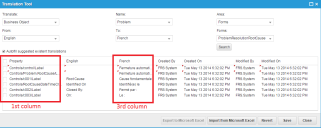Service Manager
This is the latest version of the help for Ivanti Service Manager 2018. If you cannot find some of the features described in the help, you may be using an older version of the application. To upgrade the application, click here.To view the help for the latest version of Service Manager, click here
Editing Translation Strings
If the system contains translations, you can edit the translated values.
1.From the Configuration Console, open the Translation Tool as described in Accessing the HEAT Translation Tool.
Translation Tool
•The first column shows the property, that is, the specific place, where a word or phrase is used in the current form.
•The third column shows the word or phrase as it appears right now for the language that you selected.
2.In the third column, click a translated string to open it for editing.
3.Do one of the following:
•Select a string from the drop-down list, if the system lists any suggestions.
•Enter new text.
4.Press Enter to record (but not save) the change. The system displays a red triangle next to the unsaved text string. This marks the changed string for reference.
5.Change additional strings as necessary.
6.Do one of the following:
•To save your changes, click Save. New strings are indicated by logged-in user name and date and time created. Modified strings are indicated by logged-in user name and date and time changed.
•To remove all of the changes that made, click Revert. The system returns the strings to their original settings.
7.Optional. Import the translation strings to a spreadsheet. See Importing Language Records from Microsoft Excel.
Was this article useful?
The topic was:
Inaccurate
Incomplete
Not what I expected
Other
Copyright © 2018, Ivanti. All rights reserved.